Initial Configuration
All WFx devices create there own WIFI access point for setup purposes under any of the following conditions:
- First Time Setup
- After a Factory Reset
- If the WIFI credentials are rejected
- After a reboot AND 5 minutes have passed while the configured WIFI network is unavailable
The created access point will be named: ST1SETUP-[Mac Address of device]
Once your device is connected to the access point, open a browser to: http://192.168.4.1
You should see the login window as shown:
*while connecting to the unit from the built in access point the login will be bypassed to allow for recovery if needed
The default login credentials are:
Username: admin
Password: admin
*We strongly recommend changing the password during initial setup.
*The username is NOT editable
Once logged in you will see the administration interface
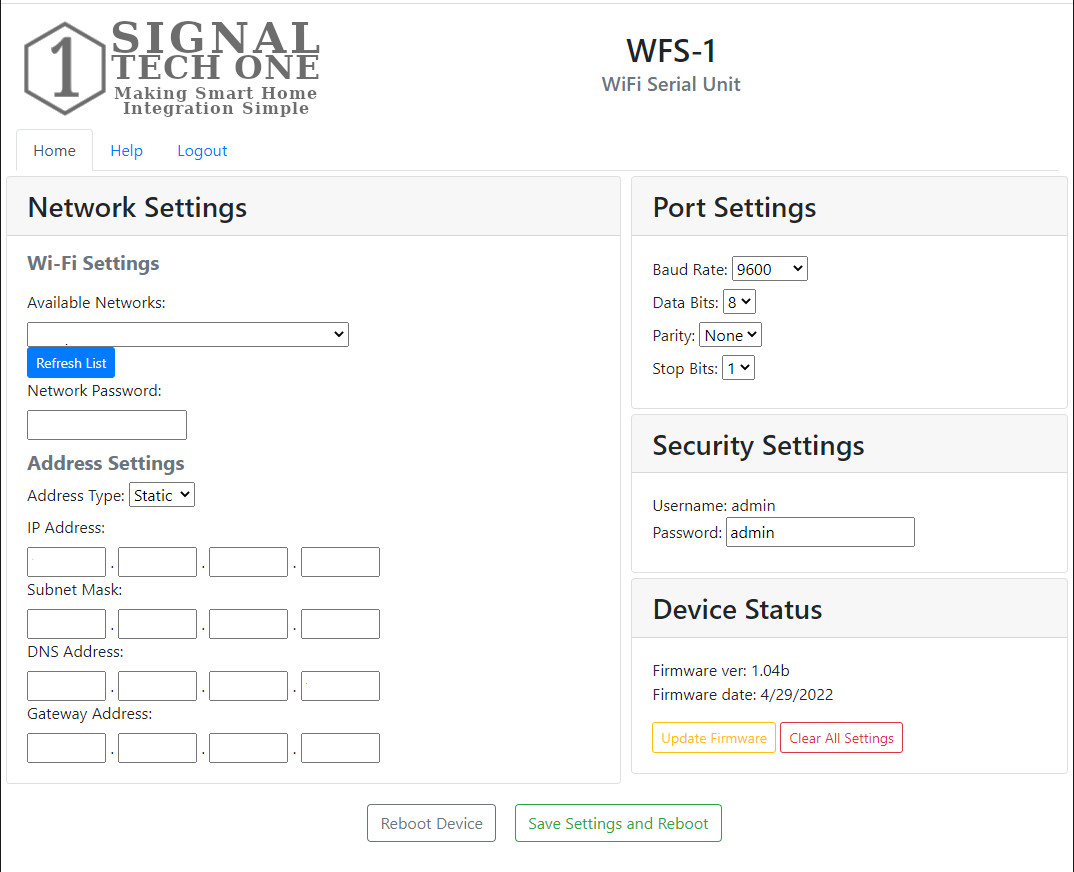
Fill out the settings details on the administration page
- Select the network you want the device connected to from the available networks list
- Enter the password to access the selected network
- Select a IP address type. (DHCP/STATIC)
We recommend using a static IP for connecting to the device from your control system, however DHCP can be used if a reservation is set in your router.
If using DHCP skip to step 5. - Enter the IP address, Gateway, Subnet Mask and DNS address for this device.
*Only applicable if STATIC type is selected - Enter the Serial Port details for the device you are connecting the WFS-1 to.
You can also modify these at a later time via the administration interface. - Change the default password
*We STRONGLY recommend that you change the default password during setup.
Once configured the device will reboot and attempt to log into the selected WIFI network using the IP information you provided.
If the WIFI credentials fail then the device will revert to access point mode.
If this happens simply reconnect to the devices access point and verify your WIFI credentials.
Once configured and connected to your WIFI network you can use the IP address you provided to reconnect to the administrative interface as needed.



